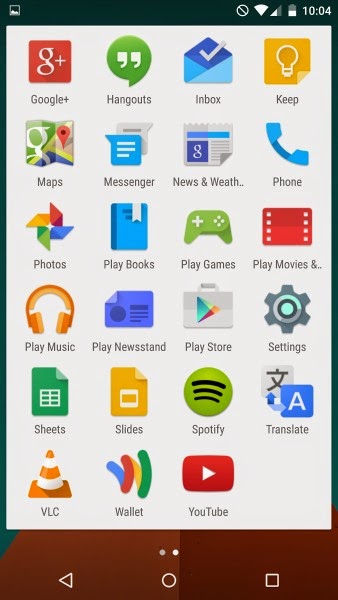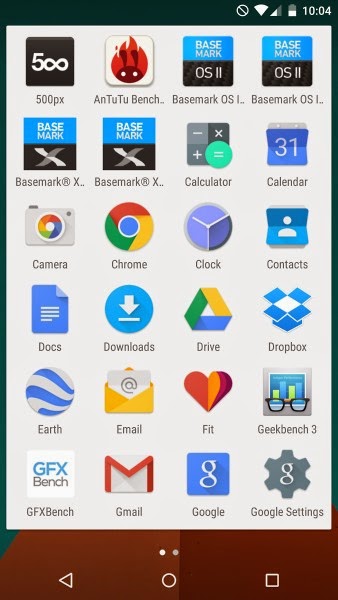Before Going to the rooting procedure of Coolpad Note 3 Please Keep in mind that :-
- Rooting Your coolpad note 3 will Void its warranty which means your phone will be longer covered under warranty However if you want to regain your warranty back you can simple regain it by Unrooting your coolpad Note 3 .
- There are several chances of Bricking your device while the rooting procedure so it is Seriously recommended not to do anything without having prior knowledge .
- We will not be responsible for anything happens to your devcie , Do at your own risk however we are always here for your help .
- How to root Coolpad Note 3 Without using computer .
- Basically We will use 3 different methods to Root Our Coolpad Note 3 .Starting with Guide on How to root Coolpad note 3 without using Computer / pc / laptop .Method 1 :-Using Kingoroot Android app To root Coolpad note 3 .
- First of all download Kingoroot From Here
- The Apk is hardly 1 mb in size .
- Open the Downloaded apk
- Install it .
- Now launch Kingoroot .
- Now to root Your Coolpad note 3 all you need to do is Just Choose One root and Thats all it will take approx 30 seconds to complete the rooting procedure .
Method 2 :-Using Framaroot to root Coolpad note 3 .- Download Framaroot from HERE
- Install it .
- Open Framaroot app .
- As soon as you open the app You will see Following options .
- To root Coolpad note 3 , Choose Install Supersu .
- It will take some time to root .
- Thats all you have successful rooted your Coolpad note 3 .
Method 3 :-Using towelroot To root coolpad note 3 .- Download Towelroot from HERE
- Install it .
- Open towelroot app .
- Now when you open Towelroot app you will se The following thing .
- Now to root Coolpad note 3 You have to choose Make it rain .
- Thats all you have successfully rooted your coolpad note 3 .
Now Coming to The Next step which is :-How to check if My Coolpad note 3 is rooted or not ?
- To check if Your Coolpad note 3 is rooted or not .
- Download a app from Playstore Called ROOT Checker .
- After Installing The app , Open it .
As soon as you open the app You will see the root status of Your device if it is rooted or not .Thats all You have successfully rooted your Coolpad Note 3 Without using Computer , I hope this Guide Helped you in rooting your coolpad Dazen note 3 .